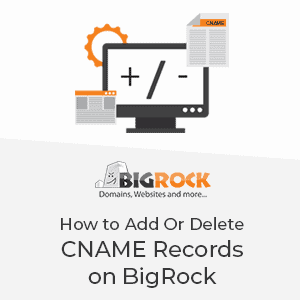
You can manually follow any process for your site with the feature. BigRock web hosting also lets you add or delete the name record on the server. Adding a name record on DNS management of the hosting site can be done by following some simple steps. It won’t take much effort or time.
A CNAME is a record that is used in the domain name system of the hosting website. It is usually used to create an alias from one domain to another one. CNAME stands for a canonical name, the record must point to another domain and never to an IP address.
How to Add Or Delete CNAME Records On BigRock?
CNAME refers to Canonical Name. The CNAME records are used to specifically point one domain name to another. The process to add/modify/delete CNAME records is quite straightforward even if you have no technical knowledge. All hosting providers offer this feature when you register a domain name. As such, if you want to know how to add or delete CNAME records on BigRock, then this guide is for you.
A. How To Add CNAME Records On BigRock?
-
- Step 1: Firstly, you need to log in to your BigRock cPanel account. You will find a page with all the purchases made by you on the system.
-
- Step 2: Click on the domain name for which you want to add a CNAME record. Now, click on the DNS management option on the right side of the page. Click on the ‘manage DNS’ option.
-
- Step 3: Click on the CNAME record tab and add a CNAME record. Now, enter the hostname. For value, select the second radio button and enter the value. Don't edit the TTL value and click on the ‘add record’ option.
Once you make the changes in the DNS system on the site, you will have to wait for a few hours for DNS propagation to complete. The changes will then reflect globally.
B. How To Delete CNAME Records On BigRock?
-
- Step 1: Firstly log in to your BigRock account. You will find a page with all the purchases made by you. Click on the domain name for which you want to edit the CNAME records.
-
- Step 2: Click on the DNS management option on the right side of the page. Next, click on the ‘manage DNS’ option.
-
- Step 3: Click on the CNAME record tab and then on the record name from the table. Click on the delete record option and then click ok.
Once you make all the changes, you need to wait for a few hours for the DNS propagation to complete so that the changes reflect globally.
Being a top hosting provider, BigRock offers a wide range of web hosting features that enables you to make changes effortlessly. Read this BigRock review to know more. Adding/deleting CNAME records is just one such part. Thus, if you are looking to switch to another hosting provider, then BigRock is an ideal choice. Plus, it is a cost-effective hosting solution, as you can avail discounts via BigRock hosting coupon.
To Sum up;
A CNAME can't be placed at the root domain level as the root domain is normal at the start of authority. A hostname that is defined in the CNAME record must have no other resource record of any other type.
CNAME records can also point to other CNAME records. It provides a separate kind of hostname for a specific network such as email or FTP. It can point from several websites owned by the same organization to a primary website.
A CNAME record can register the same domain in several countries and point the country version to the main domain. But, it also depends on the kind of domain extension used by the site.
Further reading: Difference Between Domain Name and Web Hosting
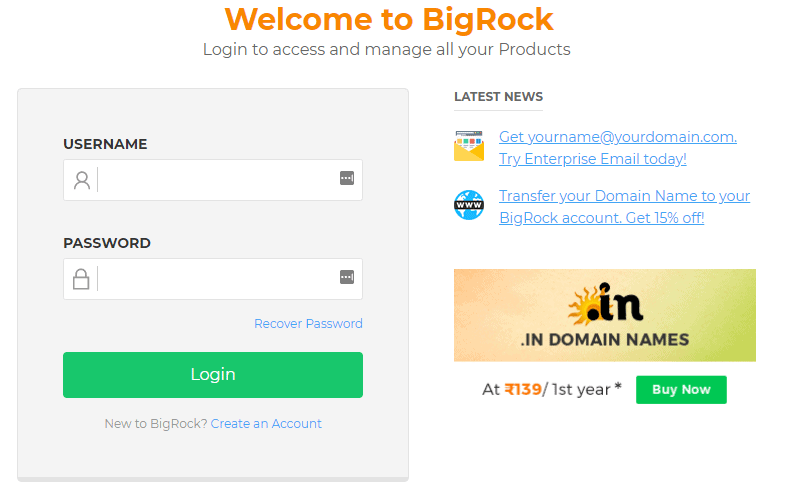
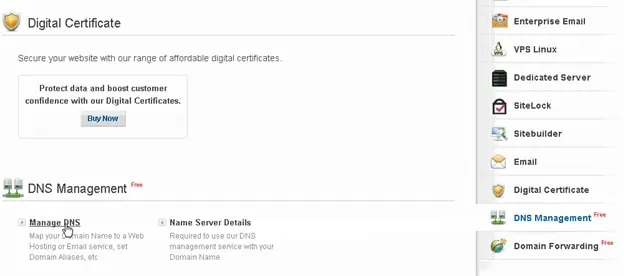
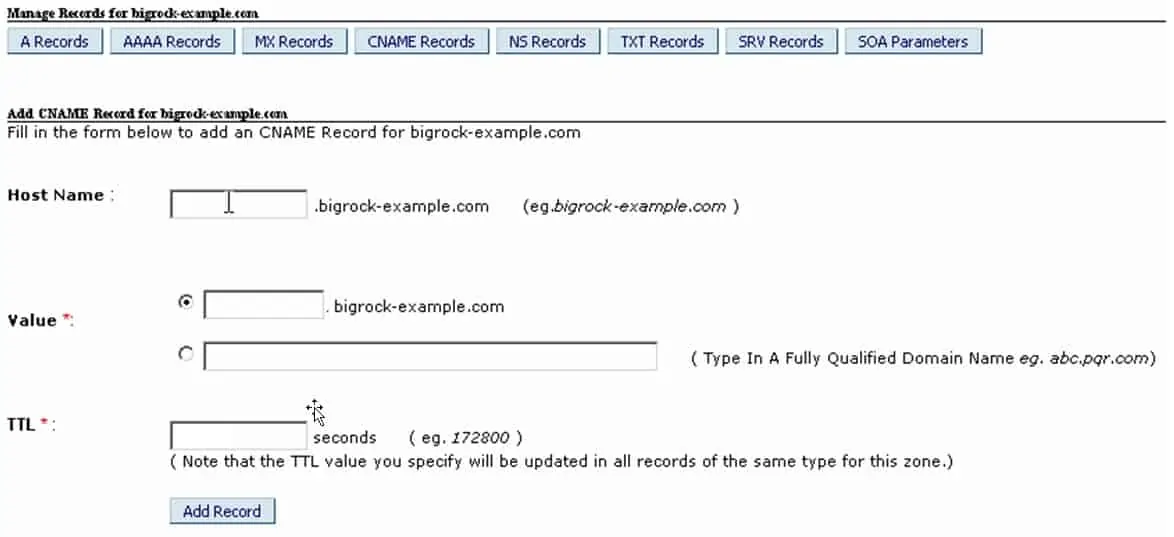
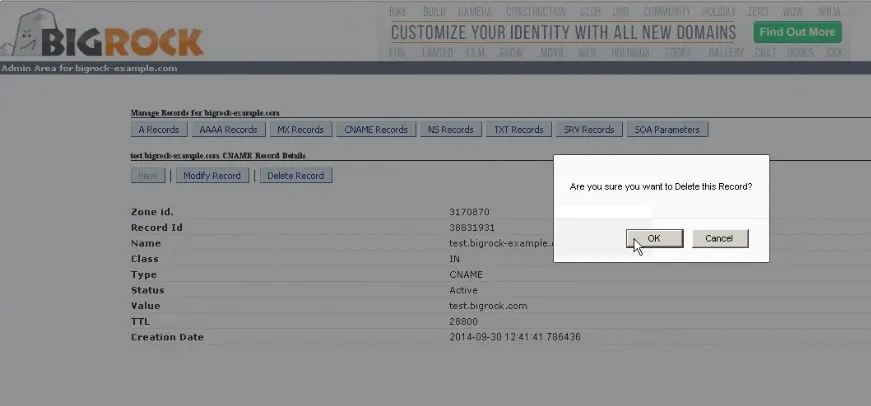
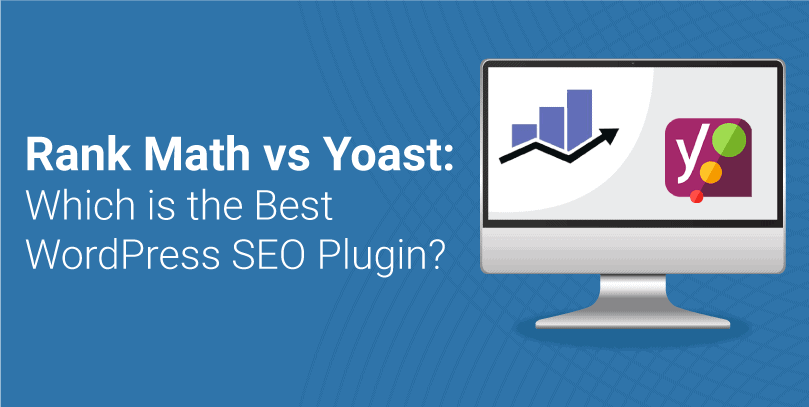

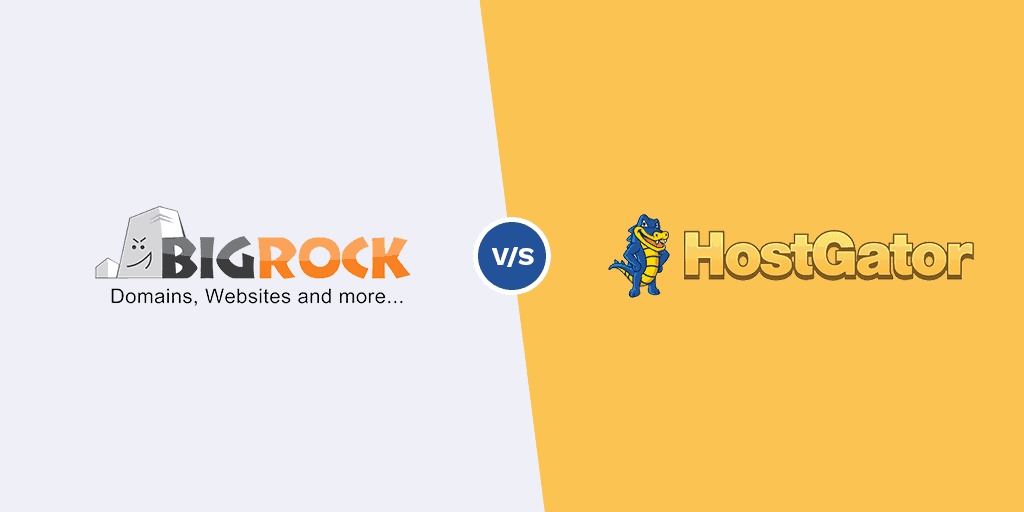
Leave a Reply