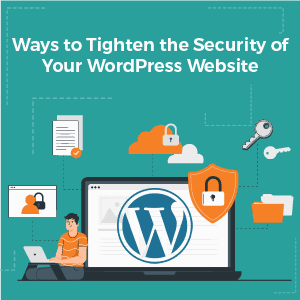
Generally, WordPress provides robust security for your website. But, to further strengthen your site against malware, vulnerabilities, and attackers, you need to implement certain measures. These measures will help you protect not just your site’s data, but also your brand’s reputation, providing a safe user experience.
- WPScan's data during the first half of 2021 tells us it recorded over 550 plugin vulnerabilities in WordPress alone. Out of these vulnerabilities, around 17% were at critical risk.
- Wordfence's report also observed that password attacks such as credential stuffing attacks and dictionary attacks are the most common types of threats to WordPress sites.
- The attackers also target the standard wp-login page and XMLrpc.php file.
Our guide provides resources and steps to ensure your WordPress website is protected from these attacks. These WordPress security tips shall help you tighten the reins of your website’s security.
How to improve your WordPress website’s security?
Website security should be the topmost consideration for most business owners. A secured website ensures the safety of sensitive information and vital data. Plus, it provides an enhanced user experience. To ensure your WordPress website has a high level of security, you need to implement certain measures. This includes purchasing reliable hosting, installing website security plugins, updating your WordPress website, themes and plugins periodically, using a strong username & password, using two-factor authentication, and limiting user access.
WordPress Website Security Measures
1. Enable WordPress Monitoring
When you create a new account with WordPress, you already have a free version of the Jetpack plugin installed in your account. It has an activity log that will alert you to any suspicious activity on your account/website. The free version shows a maximum of 20 most recent entries. When you upgrade to the premium version, you’ll be able to see the complete 30-day activity.
Listed below are a few premium monitoring plugins that offer secure WordPress monitoring services.
i) JetPack
ii) ManageWP
iii) SuperMonitoring
iv) UptimeRobot
2. Invest in a Reputed Hosting Company
If you enter the words "cheap hosting services" in your search engine and hit enter, you'll be bombarded with results that promise plans starting at the lowest prices. Don't fall prey to low-cost unreliable hosting services.
Instead, opt for reputed names like BigRock, Bluehost, GoDaddy, and HostGator. Authentic hosting companies offer additional layers of security that are applied to your WordPress website.
For example, BigRock offers WordPress hosting solutions that start @₹179/per month. The services include a free domain, SEO tools and premium Cloudflare CDN.
It also includes an SSL certificate, which is essential for a secure website connection. An SSL Certificate not only offers a secure connection between browser and servers but also effectively encrypts admin data, adding a layer of security that keeps your data secure.
Furthermore, it provides BigRock hosting coupons for greater discounts on hosting purchases.
3. Avoid Installing Free Cracked Theme Templates for WordPress
Around 43% of the internet is powered by WordPress, which offers an extensive range of themes suitable for everyone.
Despite WordPress’s sizable collection of 4000 themes, some of us want to build a completely unique website. With over 455 million websites using the edited version of these themes, it is hard to stand out.
So many people get free cracked versions of premium themes that are harmful to their website, which they don’t find out until it is too late and their website’s security is compromised.
4. Update WordPress Website, Themes, and Plugins
Every WordPress update comes with new and upgraded security features that fix the vulnerabilities in the previous version. If a WordPress developer comes across a big issue, they promptly rectify it and send it along with the latest upgrade. It ensures that your website remains secure at all times. The same is true for WordPress themes and plugins. So, don’t forget to update it frequently.
Updating WordPress
*Image Reference: WPBeginner
Updating WordPress Theme
*Image Reference: WPBeginner
Updating WordPress Plugin
*Image Reference: WPBeginner
Refer to WordPress official update guidelines to know more about updating your website.
5. Backup your WordPress Website
It is more of a preventive measure that will help you get your website back on track in the event of data theft or hacking. Since the WordPress dashboard doesn’t include a feature to backup your site’s data, you can rely on backup plugins to secure your data.
WordPress Data Backup Plugins
i) UpdraftPlus
ii) BackWPup
iii) Duplicator
iv) Blogvault
6. Install Firewall and Security Plugins
-
- Installing Firewall on Computer: If you are using Windows 8 or 10, you’ll probably have a pre-installed firewall that should keep your device safe from any online threats. To be on the safe side, check if it is on.
On your Windows computer, go to Settings → Update & Security → Windows Security → Firewall & Network Protection. If it is off, turn it on.
- Installing Firewall or security plugins on WordPress: Install any of the following plugins to enable a firewall for your WordPress website. These plugins can also run regular scans for malware and vulnerabilities.
WordPress Plugins for Security
i) Wordfence Security Firewall Plugin
ii) All-in-one WP Security and Firewall Plugin
iii) CloudFlare
iv) Sucuri Security Malware Scanner
7. Limit the User Access to your WordPress Website
i) Limit users roles and responsibilities: If your website has more than one user, you should limit their access. Because with multiple users who have login access to your site, the chances of one or more of them being careless with login info are high. So, they should only have access to the necessary functionality required to perform their job. You can find the Users section on the dashboard and change the roles of respective users (as required).
ii) Automatically Logout Idle users: Another way to tighten the security on your WordPress account is to ensure there are no idle users. One of your employees may no longer be a part of your organisation, which may leave the system open to threats – both virtual and local. As a preventive measure, you can install the Inactive Logout plugin.
iii) Restrict special characters from user input fields: User input fields and pages such as the payment form, contact form, and comment sections are prone to XSS or data injection attacks that would disrupt your website’s functionality, rendering your website useless. Use firewall and security plugins such as Wordfence to detect (and fix) malicious code input.
8. Secure Your Login with Limited Login Attempts Plugin
i) Enforce Limited Logins with a Plugin: Generally, when you log in to your website account, you are allowed n number of login attempts. Although not easy to target, hackers could get into your website by trying numerous combinations of likely usernames and passwords. The use of automated password guesser software also makes it easily hackable. Thus, install a limit login plugin to enforce this security regulation.
ii) Add Security questions to the WordPress login screen: For additional security, install the security questions plugin. It enforces a new login plan, where a user cannot log in without answering these questions.
9. Rename Your WordPress Site’s Login URL
The old school WordPress login uses the URL: yourwebsitename.com/wp-login.php
Accessing this URL is easy. All you need is basic computer literacy to figure it out. You can replace the URL with the URL of your choice with the help of security plugins such as iThemes security.
Example of changed URL: Yourwebsitename.com/abcd123
You can also protect your WordPress admin page with a password. This is a server-side protection layer. Without this layer of protection, hacks have easy access to your WordPress login page and admin folder.
So, it is one of the essential security measures to put in place. Refer to WPBeginners’s elaborate guide on how to password protect WordPress URLs.
10. Avoid Security Risks by disabling a few WordPress Functionalities
To edit and update wp-config.php or .htaccess files, you have to connect your website with the FTP client. Once you have added the following codes to disable some functionalities, you can save and upload the files back to the respective folders.
i) Disable file editing
Update your wp-config.php file with the following code to disable file editing:
// Disallow file edit
define( 'DISALLOW_FILE_EDIT', true );
It will turn off editing, ensuring that even if someone gets their hands on the code, they’ll have trouble manipulating it.
ii) Disable directory indexing and browsing
Add the following line of code at the end of the .htaccess file to make sure that hackers are unable to browse your director:
Options-Indexes
iii) Disable PHP file execution for certain WordPress directories
Add the following code to the .htaccess file and upload it to disable PHP execution for a few WordPress directories.
deny from all
iv) Disable the xmlrpc.php file
A simple and effective way to quickly disable the XMLrpc.php file is to use the Disable XML-RPC-API plugin.
11. Install a Two Factor Authentication Plugin
Get additional security by installing one of the two-factor authentication plugins, such as WP 2FA or the Two Factor Authentication plugin.
Next, you can install Google Authenticator on your phone. It allows you to scan the barcode and proceed with the login process.
12. Use Strong Passwords and Change Them Periodically
The last security measure on this is one of the most common ones we implement on all our accounts. Frequently change passwords to keep hackers on their toes and use strong passwords that automatic password guessing software can't predict.
You can take it a step further and use authentic & secure password manager and strength settings plugins for an easier and safer WordPress experience.
To know more about WordPress security, check out this WordPress maintenance checklist.
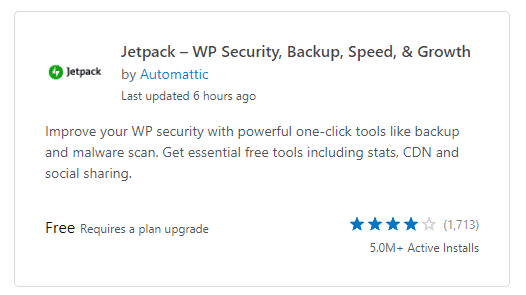
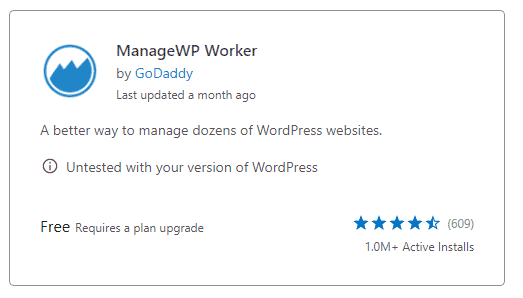
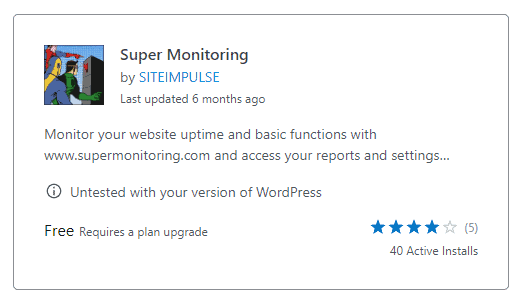
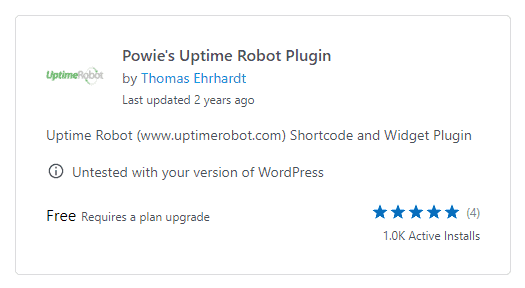
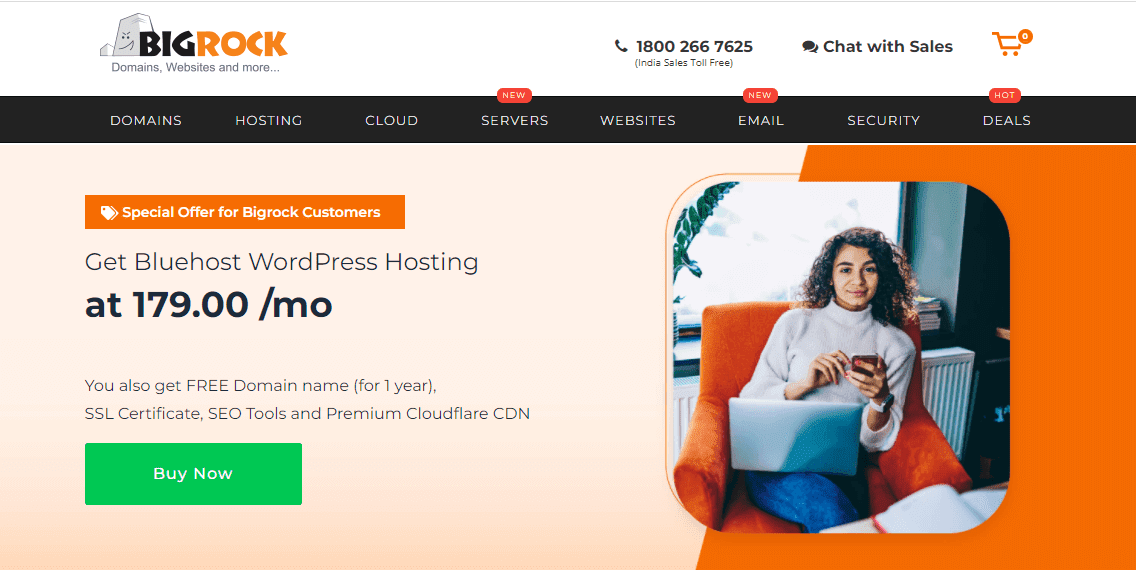
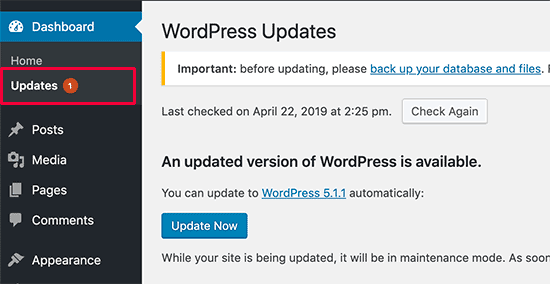
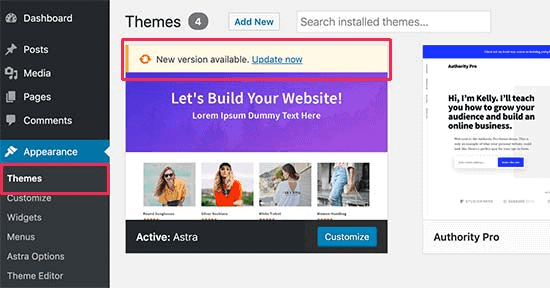
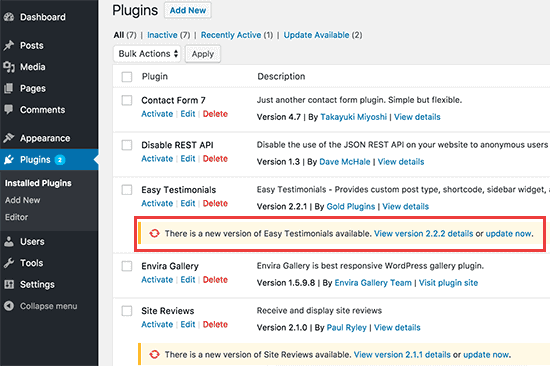
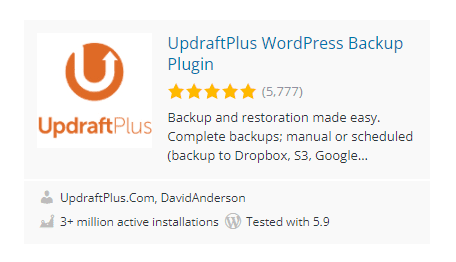
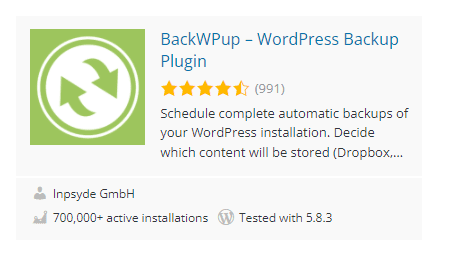
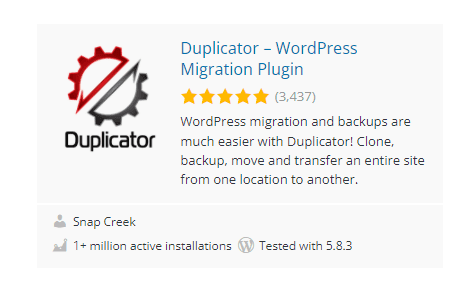
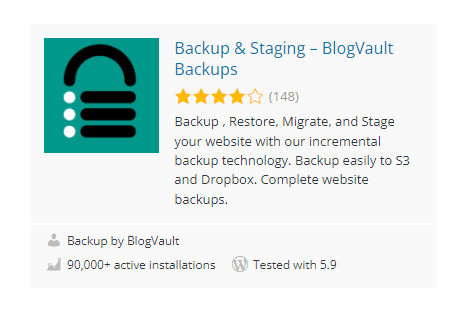
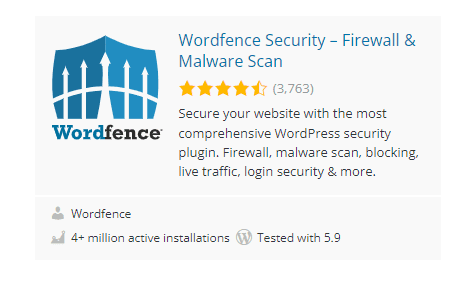
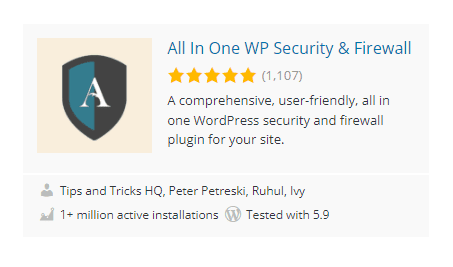
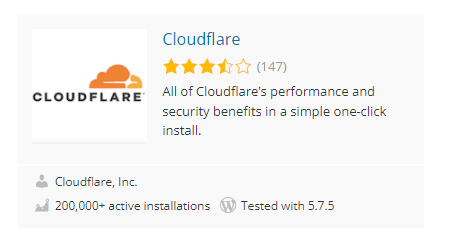
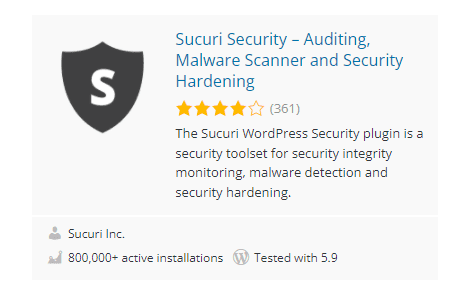
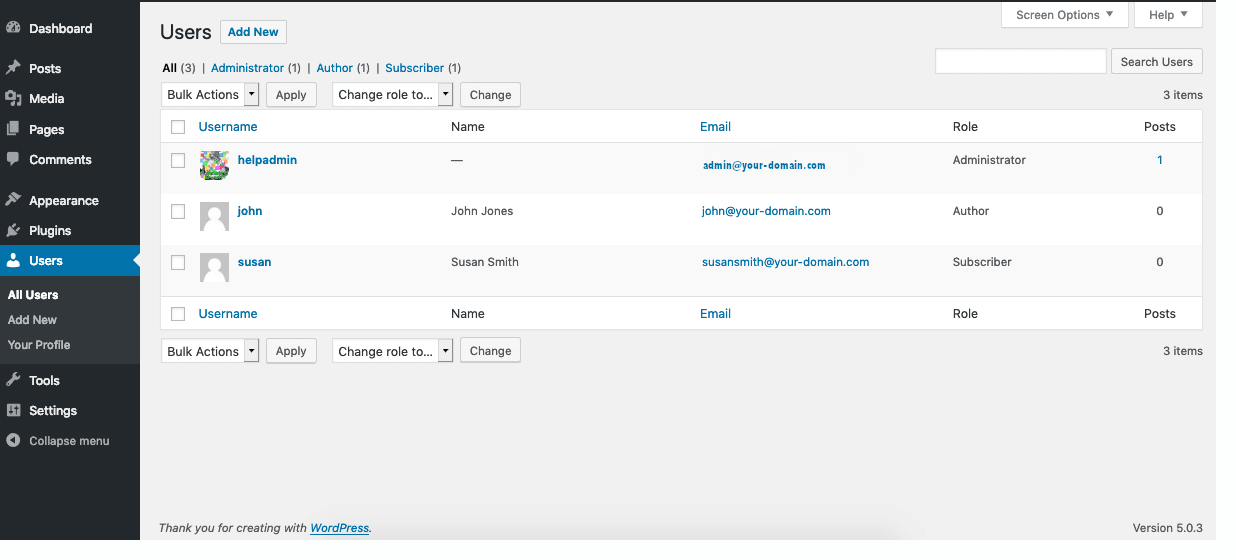
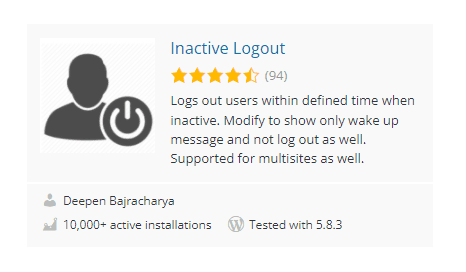
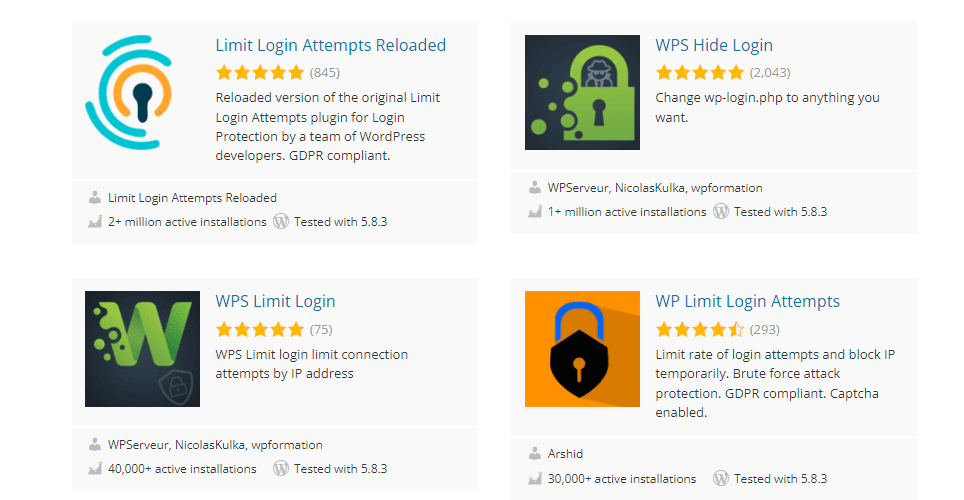
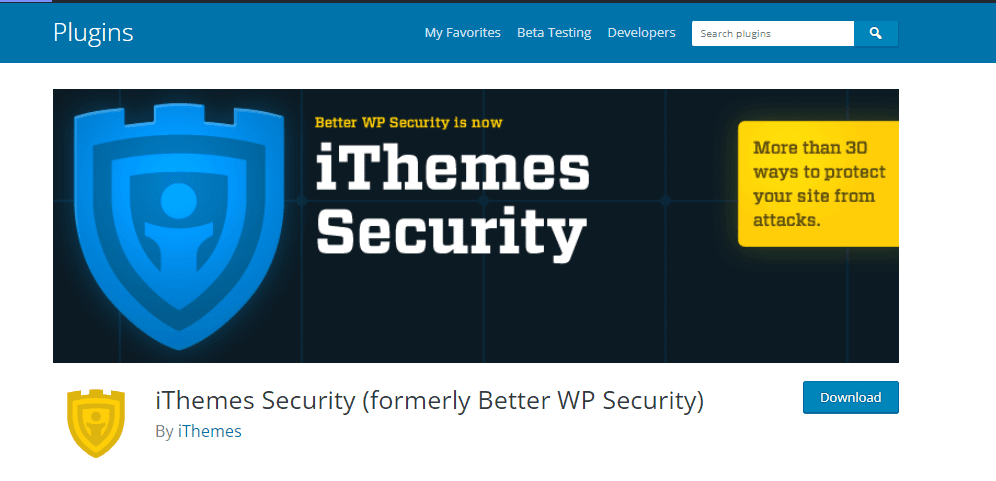
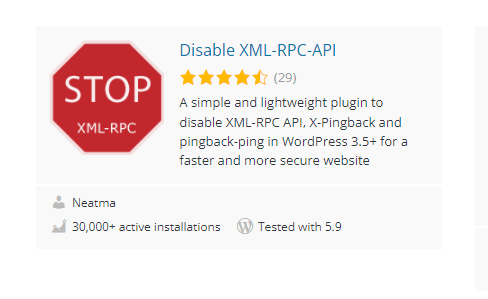
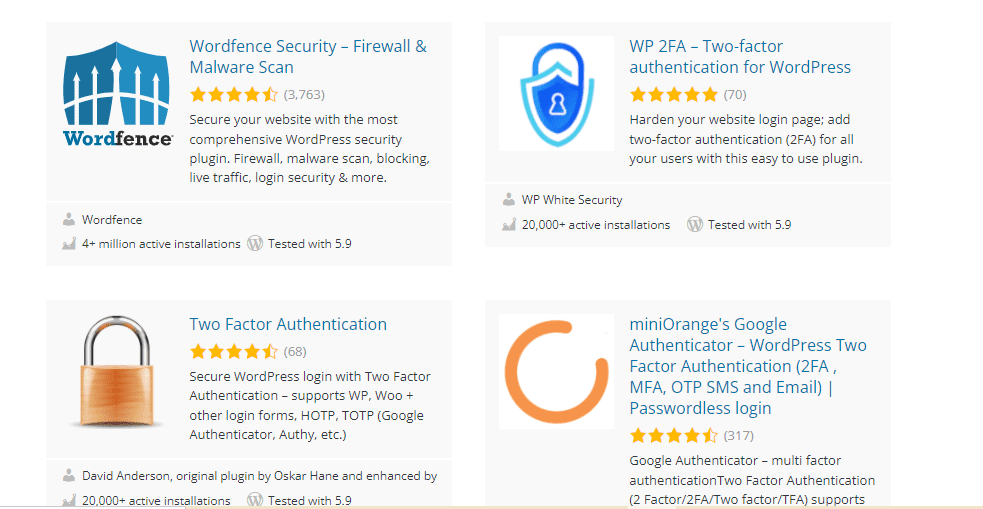
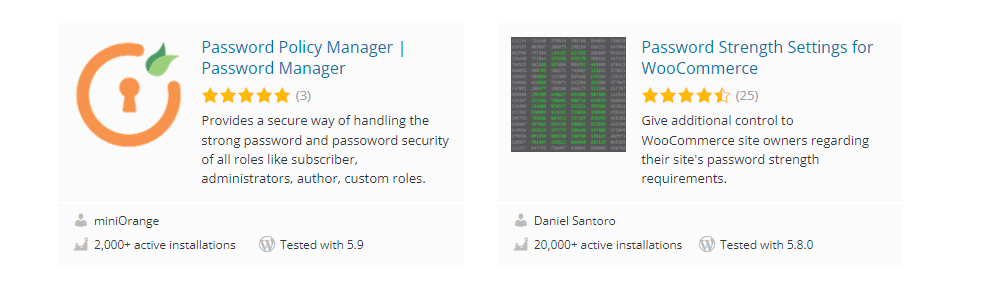
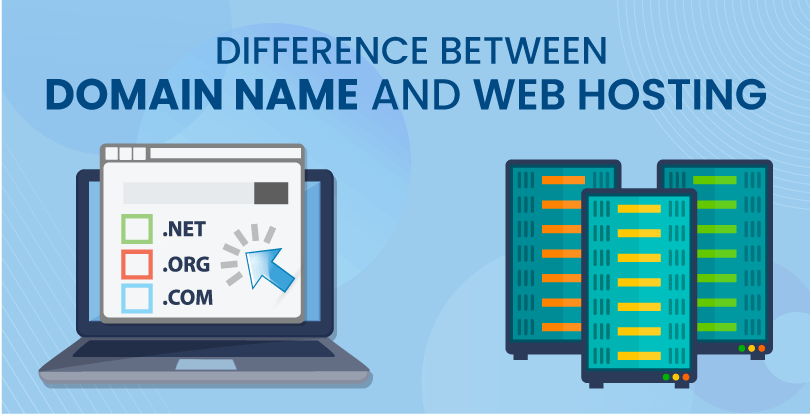
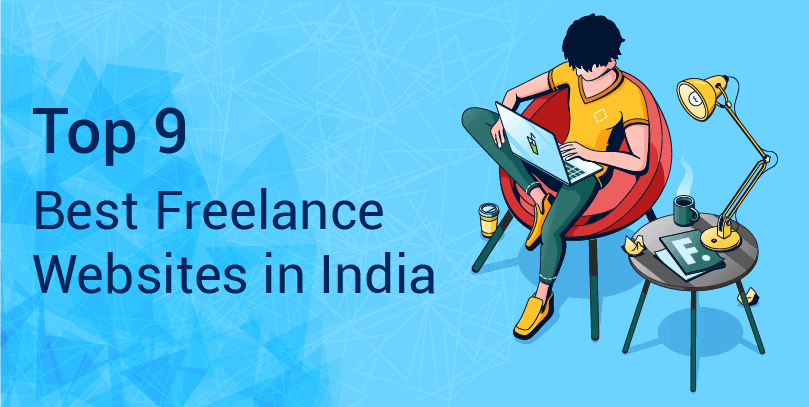
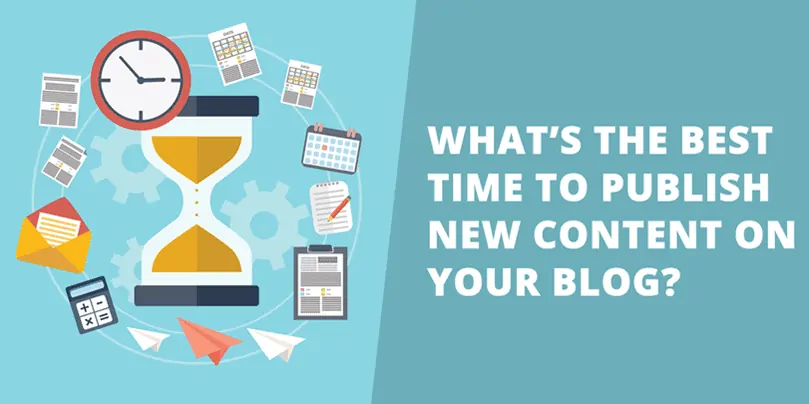
Leave a Reply